Trndi - CGM Data on Desktop & Raspberry Pi
Getting started with Plugins
Full reference of functions in Extensions Functions
Plugin folder
The plugin folder is located in your system’s application data. You can find out where exactly in the settings.
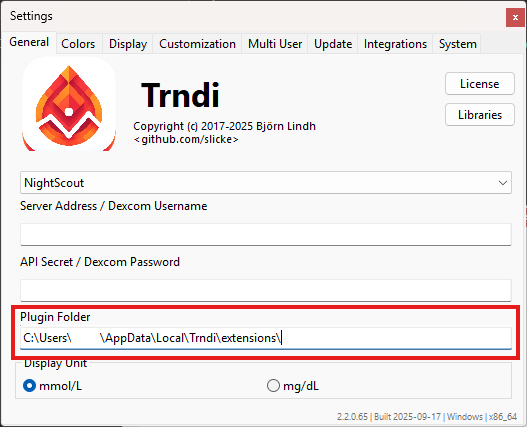
Plugin support
Trndi can be built without plugin support; if that’s the case the settings will show a message. This will result in a smaller program file. Most commonly, plugins are disabled on systems where the JavaScript engine cannot run reliably.
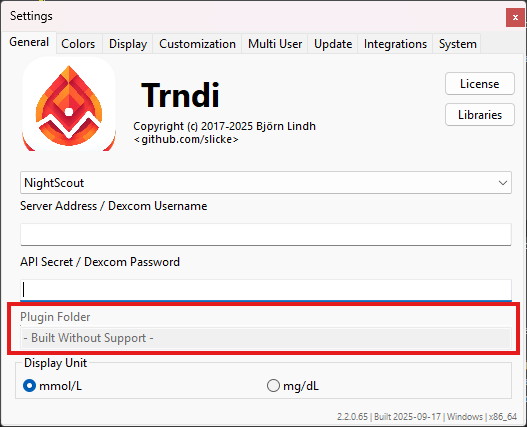
Creating a plugin
To create, or install, a plugin - create/place a .js file in the plugin folder. It will automatically load on the next run.
Custom levels (“Dexcom example”)
This example demonstrates how to set custom high, low and a range via a plugin.
While this can be used for any backend, it’s especially useful for Dexcom as the backend does not provide this info, while NightScout provides these values itself:
setLimits(3.2, 10.4);
In this example, we declare that:
- Readings under 3.2 are low
- Readings over 10.4 are high
We can also set the preferred values:
setLimits(3.2, 10.4, 4.1, 8.7);
This adds that:
- We prefer values over 4.1
- We prefer values under 8.7
Color example
We can also change the high/low colors displayed:
Trndi.setLevelColor('#7cd55d','#d55d5d', '#5dc6d5'); // Set colors for okay readings, high readings and low readings with HTML colors
You can also set colors for the dots in the graph, by adding three more colors:
Trndi.setLevelColor('#7cd55d','#d55d5d', '#5dc6d5', // Set colors for okay readings, high readings and low readings with HTML colors
'#7cd55d','#612828', '#5d75d5'); // Colors for the dots (ok, hi, lo)
Lastly, you can set the warning colors for when the blood sugar exceeds or goes under the “preferred” level:
Trndi.setLevelColor('#7cd55d','#d55d5d', '#5dc6d5', // Set colors for okay readings, high readings and low readings with HTML colors
'#7cd55d','#612828', '#5d75d5', // Colors for the dots (ok, hi, lo)
'#ffbfbf', '#bffff9'); // Color for the custom levels set in NightScout (or via JS) (hi, lo)